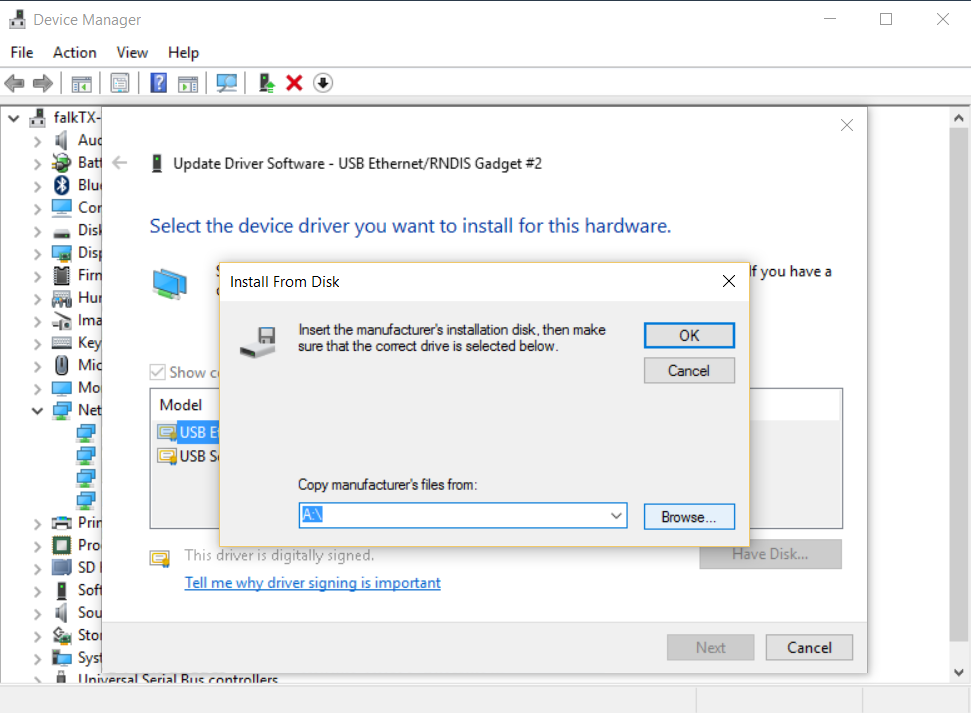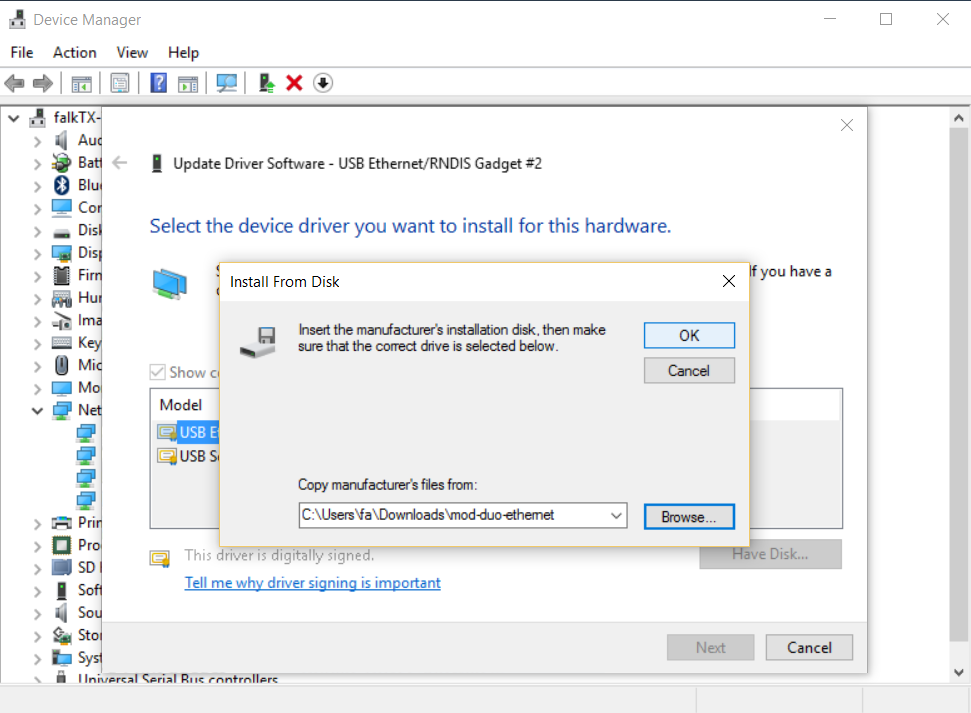Difference between revisions of "Troubleshooting"
| Line 1: | Line 1: | ||
| − | + | == Windows doesn’t recognize MOD as you plug it == | |
| − | + | === Windows 7 or Windows 10 64-bit === | |
| − | + | '''1.''' Make Windows look for drivers, and when given the option select "Browse my computer for driver software" | |
| − | + | <br clear=all> | |
| + | [[File:Win7-usb-1.png]] | ||
| + | |||
| + | |||
| + | '''2.''' Click 'Let me pick from a list of devices in my computer' | ||
| + | <br clear=all> | ||
| + | [[File:Win7-usb-2.png]] | ||
| + | |||
| + | |||
| + | '''3.''' Select 'Network Adapters' and press 'Next' | ||
| + | <br clear=all> | ||
| + | [[File:Win7-usb-3.png]] | ||
| + | |||
| + | |||
| + | '''4.''' Select 'Microsoft Corporation' | ||
| + | <br clear=all> | ||
| + | [[File:Win7-usb-4.png]] | ||
| + | |||
| + | |||
| + | '''5.''' Select 'Remote NDIS Compatible device' and press 'Next' | ||
| + | <br clear=all> | ||
| + | [[File:Win7-usb-5.png]] | ||
| + | |||
| + | |||
| + | === Windows 10 (32-bit) === | ||
| + | |||
| + | When using the 32bit version of Windows 10 'Microsoft Corporation' does not appear as an option when browsing for drivers.<br> | ||
| + | In this case we need to download and install a custom driver. | ||
| + | '''1.''' Download http://web1.moddevices.com/shared/mod-duo-ethernet.zip, and extract the contents | ||
| + | <br> | ||
| − | ''' | + | '''2.''' Make Windows look for drivers, and when given the option select "Browse my computer for driver software" |
<br clear=all> | <br clear=all> | ||
| − | [[File: | + | [[File:Win10-usb-1.png]] |
| − | ''' | + | '''3.''' Click 'Let me pick from a list of devices in my computer' |
| − | |||
| − | |||
<br clear=all> | <br clear=all> | ||
| − | [[File: | + | [[File:Win10-usb-2.png]] |
| − | ''' | + | '''4.''' Click the 'Have Disk...' button |
| − | |||
<br clear=all> | <br clear=all> | ||
| − | [[File: | + | [[File:Win10-usb-3.png]] |
| − | ''' | + | '''5.''' Click the 'Browse' button |
<br clear=all> | <br clear=all> | ||
| − | [[File: | + | [[File:Win10-usb-4.png]] |
| − | ''' | + | '''6.''' Navigate to where you extracted the file you downloaded before, and make it open the 'mod-duo-ethernet' file |
<br clear=all> | <br clear=all> | ||
| − | [[File: | + | [[File:Win10-usb-5.png]] |
| + | |||
| + | |||
| + | '''7.''' Click 'OK' | ||
| + | <br clear=all> | ||
| + | [[File:Win10-usb-6.png]] | ||
| + | |||
| + | |||
| + | '''8.''' You should now see 'MOD Duo Ethernet' listed. Select it and press 'Next' | ||
| + | <br clear=all> | ||
| + | [[File:Win10-usb-7.png]] | ||
| + | |||
| + | |||
| + | == Using Firefox and 'noscript' add-on prevents loading of cloud pedalboards == | ||
| + | |||
| + | Open noscript preferences, then go to the advanced tab, then 'ABE'. | ||
| + | The system ruleset should look like this: | ||
| + | <source> | ||
| + | # Prevent Internet sites from requesting LAN resources. | ||
| + | Site LOCAL | ||
| + | Accept from LOCAL | ||
| + | Accept from http://integrate.moddevices.com/ | ||
| + | Deny | ||
| + | </source> | ||
| + | |||
| + | Note the new 'Accept from ...' rule. | ||
| + | This makes noscript accept requests from cloud pedalboards into the local network. | ||
Revision as of 12:25, 22 September 2016
Contents
Windows doesn’t recognize MOD as you plug it
Windows 7 or Windows 10 64-bit
1. Make Windows look for drivers, and when given the option select "Browse my computer for driver software"
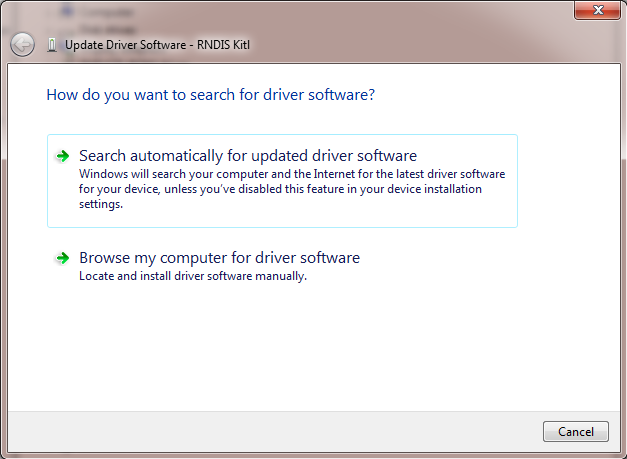
2. Click 'Let me pick from a list of devices in my computer'
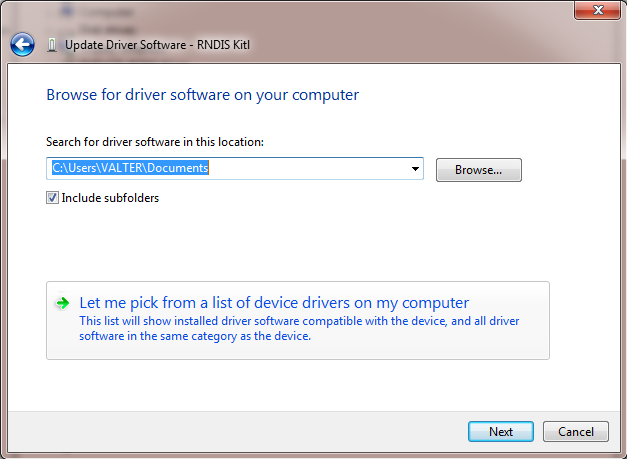
3. Select 'Network Adapters' and press 'Next'
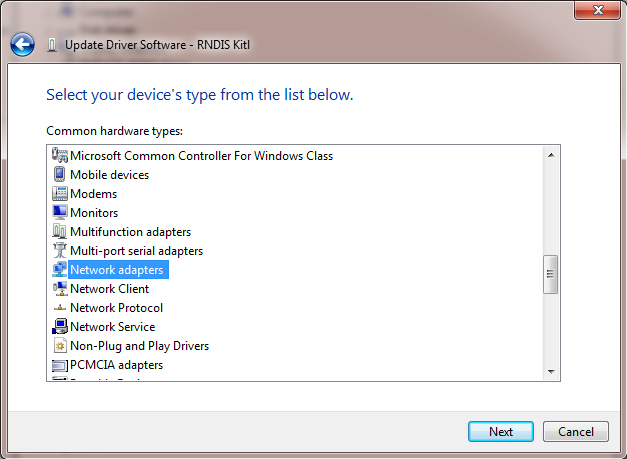
4. Select 'Microsoft Corporation'
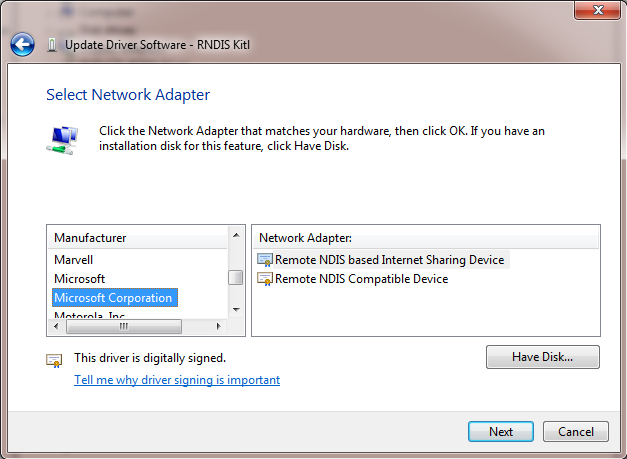
5. Select 'Remote NDIS Compatible device' and press 'Next'
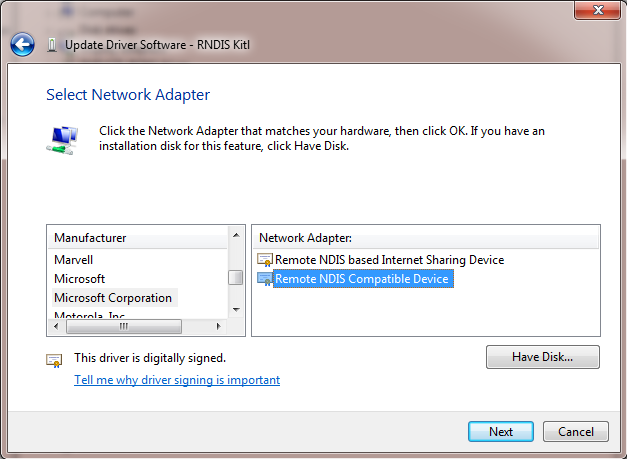
Windows 10 (32-bit)
When using the 32bit version of Windows 10 'Microsoft Corporation' does not appear as an option when browsing for drivers.
In this case we need to download and install a custom driver.
1. Download http://web1.moddevices.com/shared/mod-duo-ethernet.zip, and extract the contents
2. Make Windows look for drivers, and when given the option select "Browse my computer for driver software"
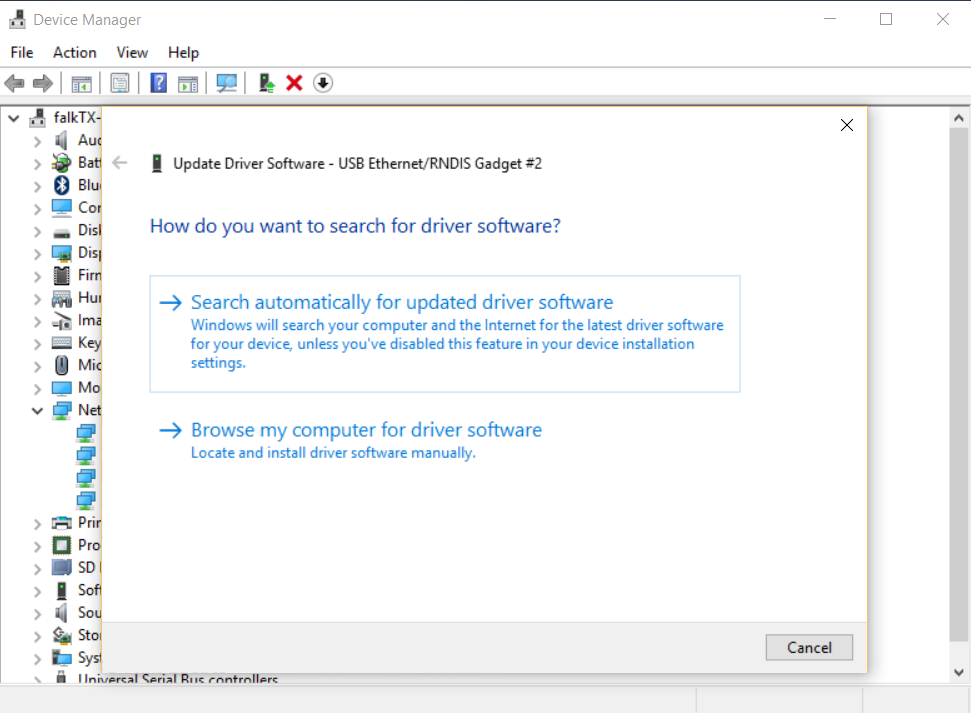
3. Click 'Let me pick from a list of devices in my computer'
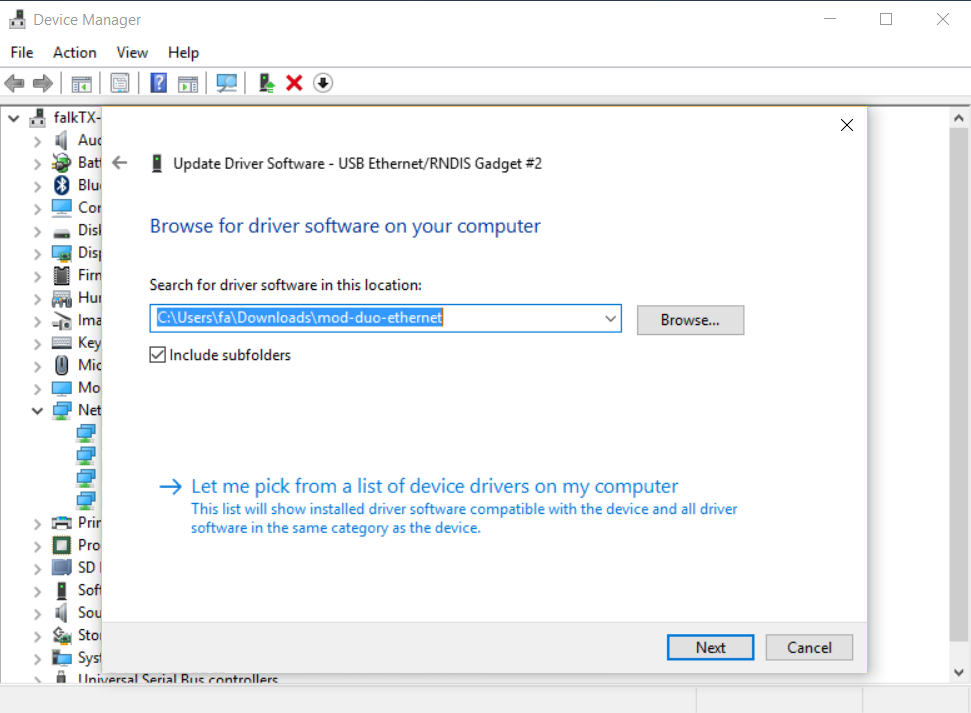
4. Click the 'Have Disk...' button
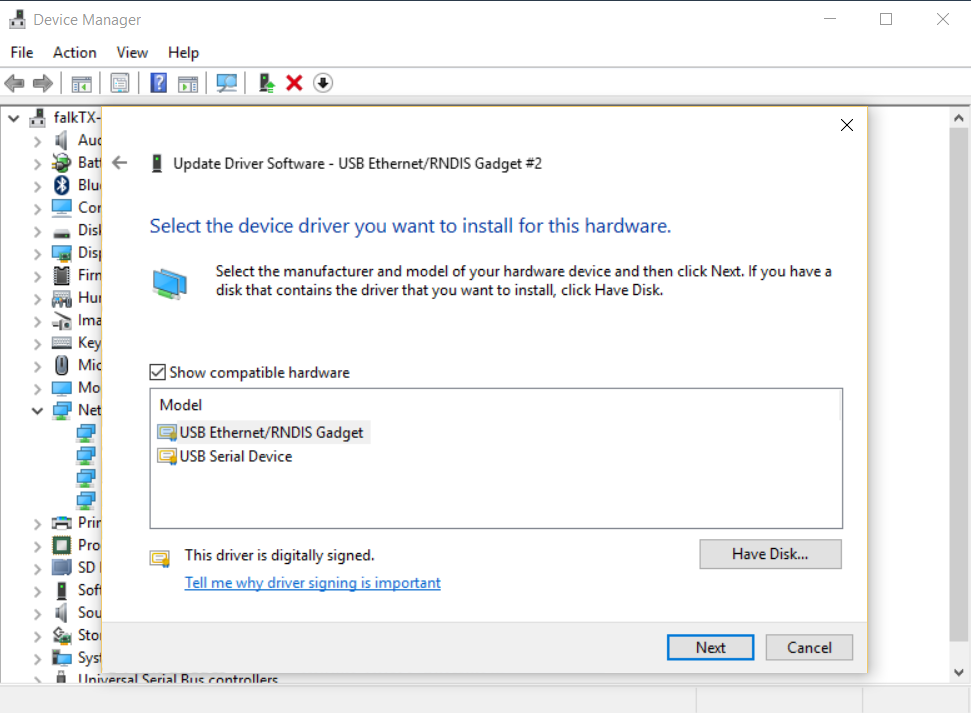
6. Navigate to where you extracted the file you downloaded before, and make it open the 'mod-duo-ethernet' file
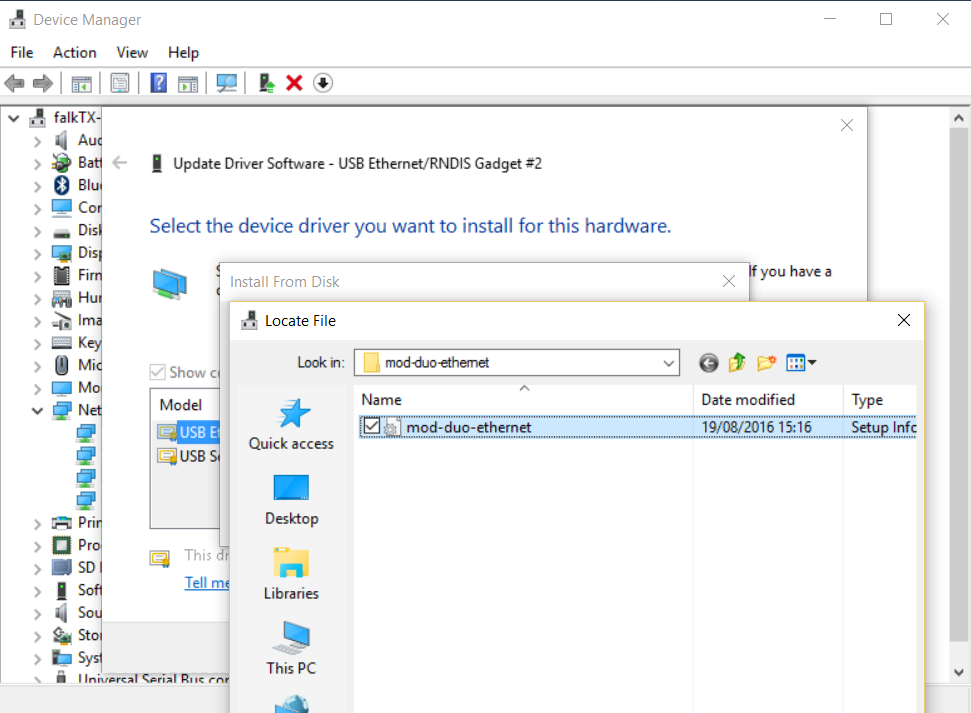
8. You should now see 'MOD Duo Ethernet' listed. Select it and press 'Next'
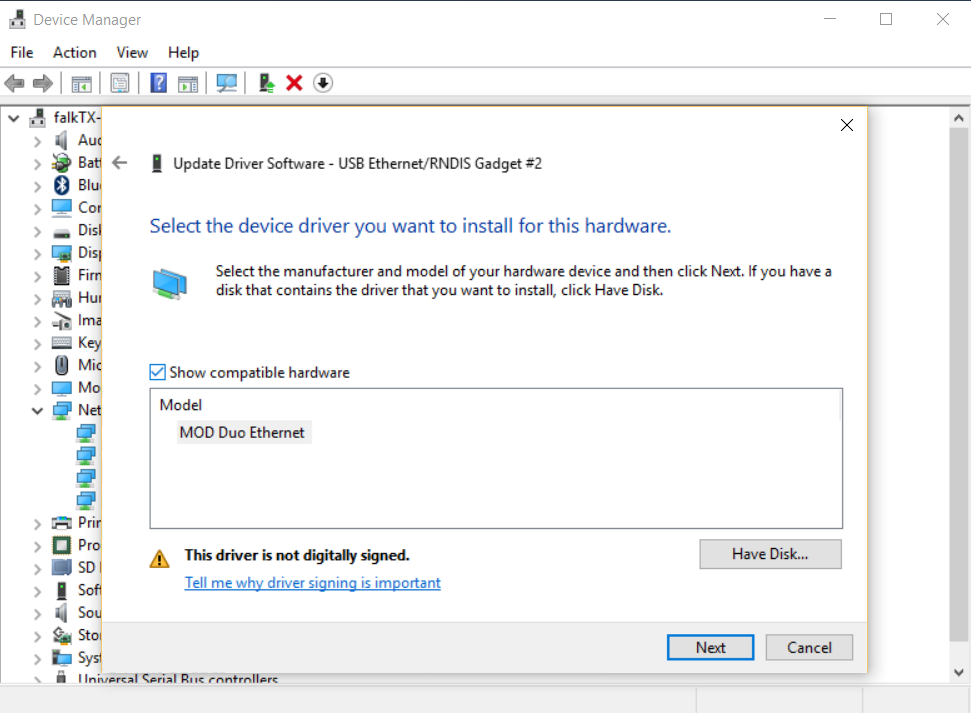
Using Firefox and 'noscript' add-on prevents loading of cloud pedalboards
Open noscript preferences, then go to the advanced tab, then 'ABE'. The system ruleset should look like this:
# Prevent Internet sites from requesting LAN resources.
Site LOCAL
Accept from LOCAL
Accept from http://integrate.moddevices.com/
DenyNote the new 'Accept from ...' rule. This makes noscript accept requests from cloud pedalboards into the local network.