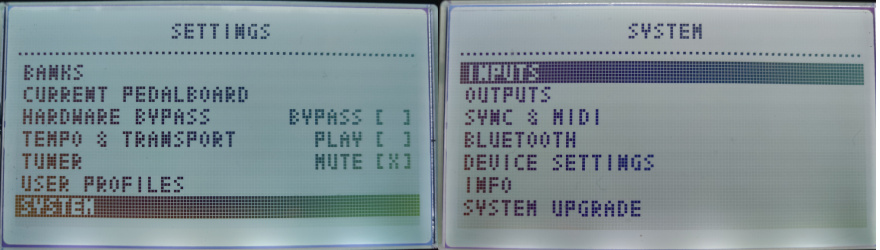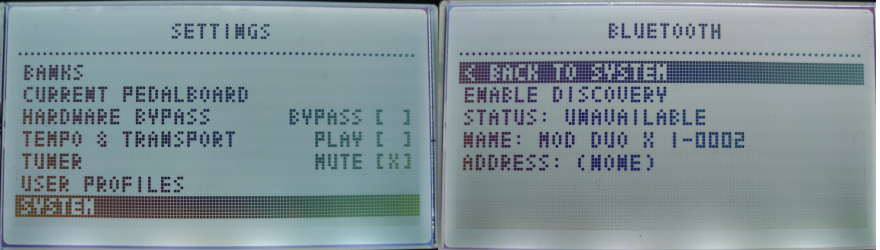Difference between revisions of "Bluetooth"
(Tutorial bluetooth no Linux) |
Leogermani (talk | contribs) m |
||
| (30 intermediate revisions by 4 users not shown) | |||
| Line 1: | Line 1: | ||
| − | + | In this page you find instructions to connect your computer to the MOD Duo using Bluetooth.<br/> | |
| − | + | Please note that the MOD Duo unit does not include a Bluetooth chip inside, you have to plug a Bluetooth USB dongle on MOD Duo for this to work.<br/> | |
| − | + | '''Note:''' Bluetooth version 3 or higher is required. | |
| − | + | == Bluetooth options == | |
| − | + | The controller has a menu option dedicated to Bluetooth. To access this menu please click and hold the left knob and scroll down to the "Settings" menu | |
| − | + | [[File:settings-general.jpg]] | |
| − | + | On the right display, scroll down to the "Bluetooth" option rotating the right knob. Quick press the right knob to access the Bluetooth options: | |
| − | + | [[File:setting-bluetooth.jpg]] | |
| − | + | '''Enable discovery''' will turn on discovery mode on for 2 minutes.<br/> | |
| + | The MOD starts with discovery turned off by default. | ||
| − | + | '''Status:...''' shows the current Bluetooth status<br/> | |
| + | The following different status are available:<br/> | ||
| + | - Unavailable - no Bluetooth dongle is plugged in the MOD Duo<br/> | ||
| + | - Unsupported - the Bluetooth version of the dongle in use is too old (needs >= Bluetooth 3)<br/> | ||
| + | - Starting... - Bluetooth service is starting<br/> | ||
| + | - Disconnected - Bluetooth active, no devices connected and not discoverable<br/> | ||
| + | - Discoverable - Bluetooth active, discoverable (and perhaps with devices connected)<br/> | ||
| + | - Connected - Bluetooth active, at least 1 device connected but not discoverable<br/> | ||
| − | + | '''Name:...''' shows the Bluetooth device name for your specific MOD Duo.<br/> | |
| + | Usually, includes batch and serial number as suffix for uniqueness.<br/> | ||
| + | You can customize this name by creating a file named '/data/bluetooth/name' inside the MOD Duo. Its contents define the name. | ||
| − | + | '''Address:...''' shows the MAC address of the current Bluetooth dongle in the MOD Duo.<br/> | |
| − | == | + | == Connecting using Bluetooth == |
| − | 1. | + | The process to connect to MOD Duo via Bluetooth is pretty simple.<br/> |
| + | We basically just need to enable discovery for 1st-time setups and pair it with the computer.<br/> | ||
| + | Then connect to its network and open http://192.168.50.1/. (note the '50' instead of '51' used for USB cable connection) | ||
| − | + | Just in case you still have doubts, the text below explains how to do the connection in a little more detail. | |
| − | + | In all cases, '''plug you Bluetooth dongle before turning the MOD on'''. | |
| − | + | === Windows === | |
| − | + | 1. Turn on the MOD Duo and plug a Bluetooth USB dongle into it | |
| + | <br/> | ||
| − | + | 2. Right-click the Windows Bluetooth icon and click on "Join a Personal Area Network" | |
| + | <br/> | ||
| + | [[File:bluetooth-win-1.png]] | ||
| + | <br/><br/> | ||
| − | + | 3. Open the MOD Duo controller menu (by holding the left knob down), go to the Bluetooth menu and enable discovery. | |
| + | <br/><br/> | ||
| − | + | 4. Click on the 'Add device' button on the new window that appeared on the computer. | |
| + | <br/> | ||
| + | [[File:bluetooth-win-2.png|600px]] | ||
| + | <br/><br/> | ||
| − | [[File: | + | 5. Select your MOD Duo from the list and click 'Next'. |
| + | <br/> | ||
| + | [[File:bluetooth-win-3.png|600px]] | ||
| + | <br/><br/> | ||
| − | 6. | + | 6. Wait for Windows to finish setting it up... |
| + | <br/> | ||
| + | [[File:bluetooth-win-4.png|600px]] | ||
| + | <br/><br/> | ||
| − | [[File: | + | 7. Select the MOD Duo icon and click 'Connect using' then 'Access point' |
| + | <br/> | ||
| + | [[File:bluetooth-win-5.png|600px]] | ||
| + | <br/><br/> | ||
| − | + | 8. The connection should be successful. If not, start again from step 3. | |
| + | <br/> | ||
| + | [[File:bluetooth-win-6.png|600px]] | ||
| + | <br/><br/> | ||
| − | + | 9. That's it. Open your browser and go to http://192.168.50.1/ | |
| − | === | + | === Mac OS === |
| − | |||
| − | + | 1. Turn on the MOD Duo and plug a Bluetooth USB dongle into it | |
| − | + | <br/> | |
| − | + | 2. Open System Preferences, go to Bluetooth and click on 'Set Up New Device...' | |
| + | <br/> | ||
| − | + | 3. Select the MOD Duo and click 'Continue' | |
| + | <br/> | ||
| + | [[File:bluetooth-mac-1.png|600px]] | ||
| + | <br/><br/> | ||
| − | + | 4. Wait for MacOS to finish setting it up... | |
| + | <br/> | ||
| + | [[File:bluetooth-mac-2.png|600px]] | ||
| + | <br/><br/> | ||
| − | + | 5. After the setup finishes, connect to the MOD DUO Bluetooth network | |
| + | <br/> | ||
| + | [[File:bluetooth-mac-3.png|600px]] | ||
| + | <br/><br/> | ||
| − | + | 6. The connection should be successful. If not, remove the device from the list and start again from step 2. | |
| + | <br/> | ||
| + | [[File:bluetooth-mac-4.png|600px]] | ||
| + | <br/><br/> | ||
| − | + | 7. That's it. Open your browser and go to http://192.168.50.1/ | |
| − | + | === Linux === | |
| − | + | There are quite a few different Bluetooth manager applications under Linux, so we won't cover them all here.<br/> | |
| + | So instead we can tell the basic steps: | ||
| − | + | 1. Turn on the MOD Duo and plug a Bluetooth USB dongle into it<br/> | |
| − | + | 2. Wait for it to boot<br/> | |
| − | + | 3. Open the MOD Duo controller menu (by holding the left knob down), go to the Bluetooth menu and enable discovery<br/> | |
| − | + | 4. Use your Bluetooth manager application to look for Bluetooth devices<br/> | |
| − | + | 5. Select the MOD Duo and connect to it<br/> | |
| − | + | 6. Join the Bluetooth network created by the MOD Duo<br/> | |
| − | + | 7. That's it. Open your browser and go to http://192.168.50.1/<br/> | |
Revision as of 12:40, 11 November 2019
In this page you find instructions to connect your computer to the MOD Duo using Bluetooth.
Please note that the MOD Duo unit does not include a Bluetooth chip inside, you have to plug a Bluetooth USB dongle on MOD Duo for this to work.
Note: Bluetooth version 3 or higher is required.
Bluetooth options
The controller has a menu option dedicated to Bluetooth. To access this menu please click and hold the left knob and scroll down to the "Settings" menu
On the right display, scroll down to the "Bluetooth" option rotating the right knob. Quick press the right knob to access the Bluetooth options:
Enable discovery will turn on discovery mode on for 2 minutes.
The MOD starts with discovery turned off by default.
Status:... shows the current Bluetooth status
The following different status are available:
- Unavailable - no Bluetooth dongle is plugged in the MOD Duo
- Unsupported - the Bluetooth version of the dongle in use is too old (needs >= Bluetooth 3)
- Starting... - Bluetooth service is starting
- Disconnected - Bluetooth active, no devices connected and not discoverable
- Discoverable - Bluetooth active, discoverable (and perhaps with devices connected)
- Connected - Bluetooth active, at least 1 device connected but not discoverable
Name:... shows the Bluetooth device name for your specific MOD Duo.
Usually, includes batch and serial number as suffix for uniqueness.
You can customize this name by creating a file named '/data/bluetooth/name' inside the MOD Duo. Its contents define the name.
Address:... shows the MAC address of the current Bluetooth dongle in the MOD Duo.
Connecting using Bluetooth
The process to connect to MOD Duo via Bluetooth is pretty simple.
We basically just need to enable discovery for 1st-time setups and pair it with the computer.
Then connect to its network and open http://192.168.50.1/. (note the '50' instead of '51' used for USB cable connection)
Just in case you still have doubts, the text below explains how to do the connection in a little more detail.
In all cases, plug you Bluetooth dongle before turning the MOD on.
Windows
1. Turn on the MOD Duo and plug a Bluetooth USB dongle into it
2. Right-click the Windows Bluetooth icon and click on "Join a Personal Area Network"
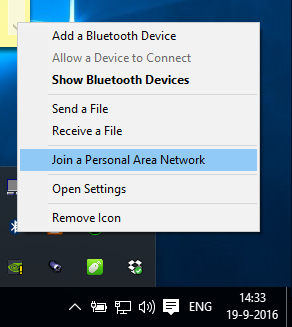
3. Open the MOD Duo controller menu (by holding the left knob down), go to the Bluetooth menu and enable discovery.
4. Click on the 'Add device' button on the new window that appeared on the computer.
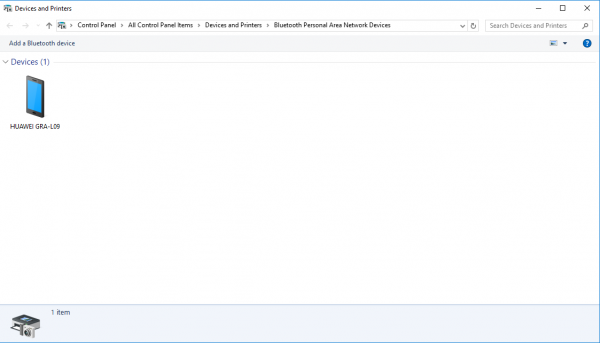
5. Select your MOD Duo from the list and click 'Next'.
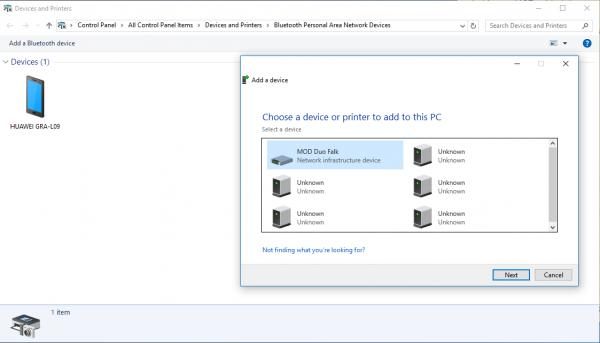
6. Wait for Windows to finish setting it up...
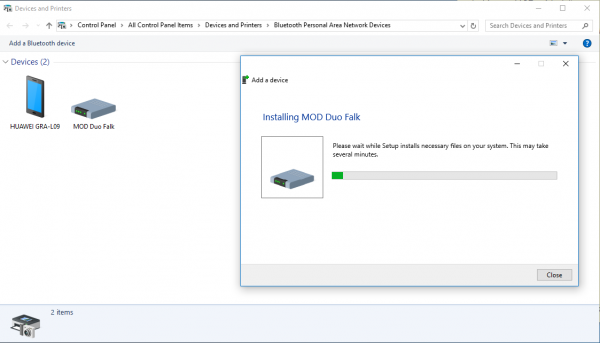
7. Select the MOD Duo icon and click 'Connect using' then 'Access point'
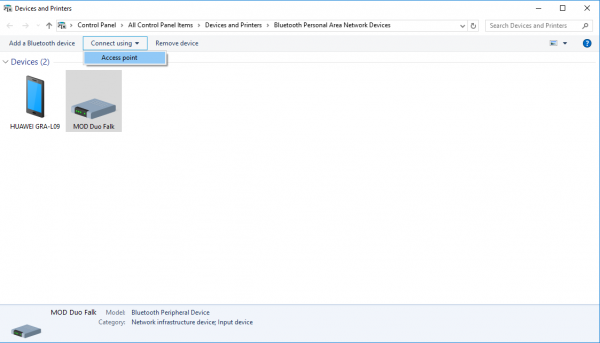
8. The connection should be successful. If not, start again from step 3.
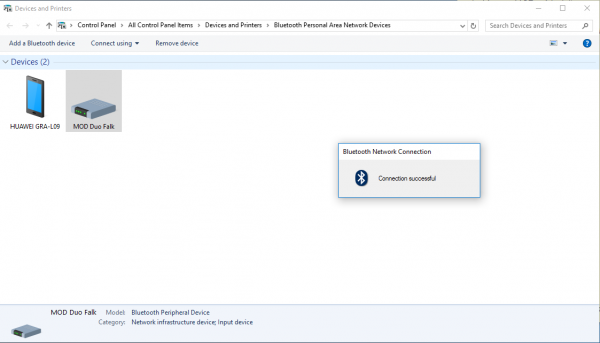
9. That's it. Open your browser and go to http://192.168.50.1/
Mac OS
1. Turn on the MOD Duo and plug a Bluetooth USB dongle into it
2. Open System Preferences, go to Bluetooth and click on 'Set Up New Device...'
3. Select the MOD Duo and click 'Continue'
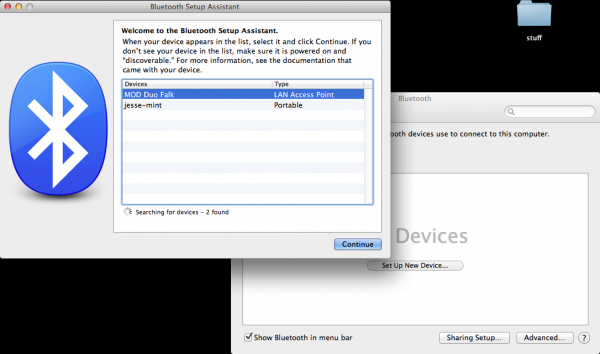
4. Wait for MacOS to finish setting it up...
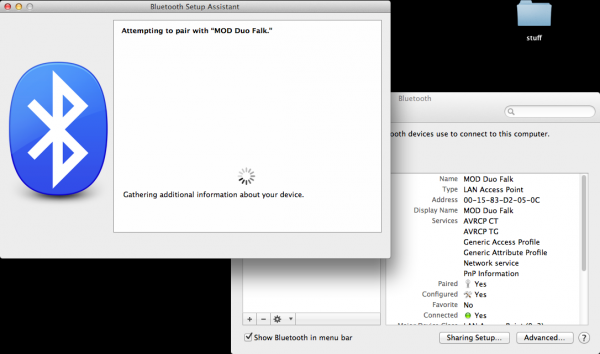
5. After the setup finishes, connect to the MOD DUO Bluetooth network
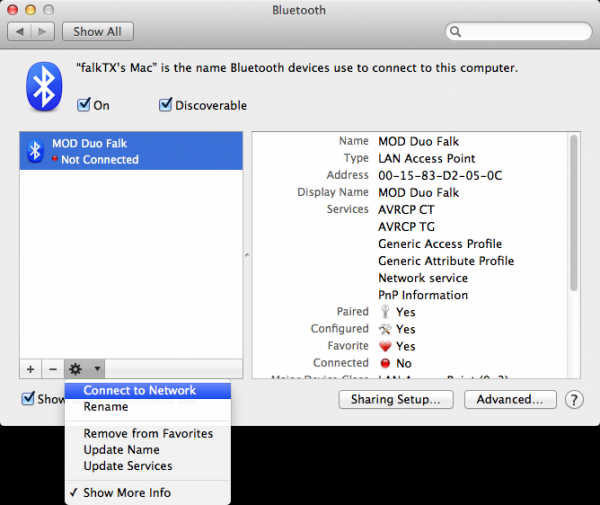
6. The connection should be successful. If not, remove the device from the list and start again from step 2.
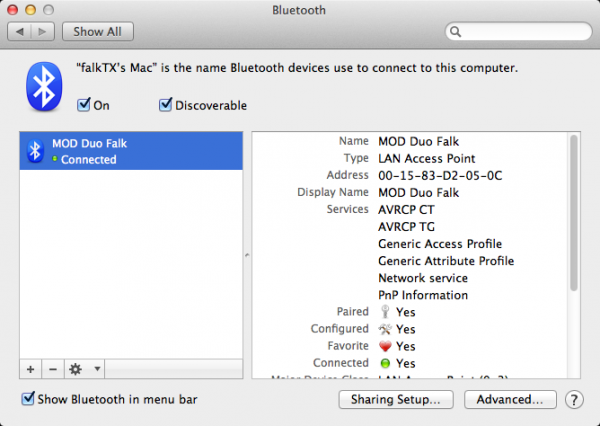
7. That's it. Open your browser and go to http://192.168.50.1/
Linux
There are quite a few different Bluetooth manager applications under Linux, so we won't cover them all here.
So instead we can tell the basic steps:
1. Turn on the MOD Duo and plug a Bluetooth USB dongle into it
2. Wait for it to boot
3. Open the MOD Duo controller menu (by holding the left knob down), go to the Bluetooth menu and enable discovery
4. Use your Bluetooth manager application to look for Bluetooth devices
5. Select the MOD Duo and connect to it
6. Join the Bluetooth network created by the MOD Duo
7. That's it. Open your browser and go to http://192.168.50.1/