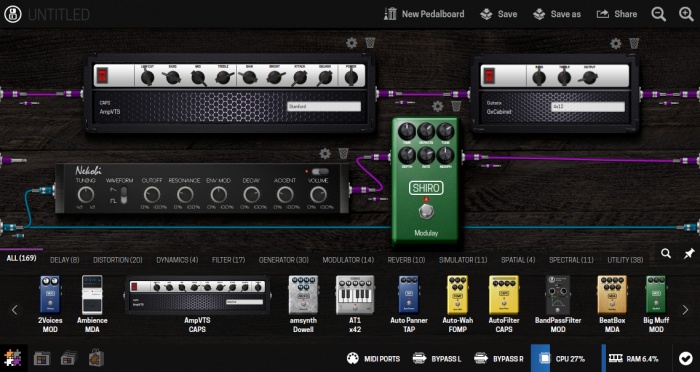MOD Web GUI User Guide
This chapter describes the graphical user interface (GUI) that is used for installing and removing plugins, setting up your pedalboards and banks, sharing pedalboards and more.
TODO: add images of GUI
Contents
Accessing the GUI
In order to access the GUI, the MOD Duo needs to be hooked up to your device(*), either through USB or through Bluetooth.
Follow the steps below to access the GUI.
(*) the device can be anything that has access to a web browser, and has a USB host port, or Bluetooth connectivity. We recommend using a PC or laptop, because the interface is not yet optimized for smaller screen sizes.
USB
- Power up the MOD Duo
- Connect the USB-B port of the MOD Duo to a USB port on your device
- Open your favorite browser, and navigate to 192.168.51.1
Bluetooth
- Power up the MOD Duo
- Make the Bluetooth connection
- Open your favorite browser, and navigate to 192.168.50.1
Bottom bar
The bar at the bottom of the web interface allows you to:
- Navigate to different sections of the web interface: use the buttons on the left
- From left to right: pedalboard builder, pedalboard library, banks, plugin store
- Add/remove MIDI devices: click the "MIDI PORTS" button
- Bypass the effects chain for each individual input: click the bypass buttons
- Monitor the CPU and RAM usage
- Keep your MOD Duo up to date: hover over the rightmost button
Pedalboard builder
Inputs and outputs
The inputs can be found on the left side of the interface, the outputs can be found on the right side of the interface. The signal flow goes from left to right.
The top two inputs are the physical audio inputs on your device. The other(*) inputs on the left side are the MIDI devices that you have added, together with the DIN-MIDI in port that is always shown.
Likewise, the top two outputs are the physical audio outputs of your device. The other(*) outputs on the right side are the MIDI devices that you have added, together with the DIN-MIDI out port that is always shown.
(*) hover over the input/output to see to which MIDI device it belongs.